Requirements
Before moving forward make sure you have Shinkai Desktop installed. If you don’t, please reference the Installation and Setup Guide page for instructions.Also, make sure you’ve registered an identity on-chain following the Registering Your Shinkai Identity documentation.You must follow the instructions and register an identity by clicking the link in Shinkai Desktop, not by registering an identity through the dApp directly (otherwise the correct keys from Shinkai Desktop will not be used when registering your identity).
How to Connect Your Identity to Shinkai Desktop
1
Copy the Keys in your Desktop App
Open your Shinkai Desktop App > Go to 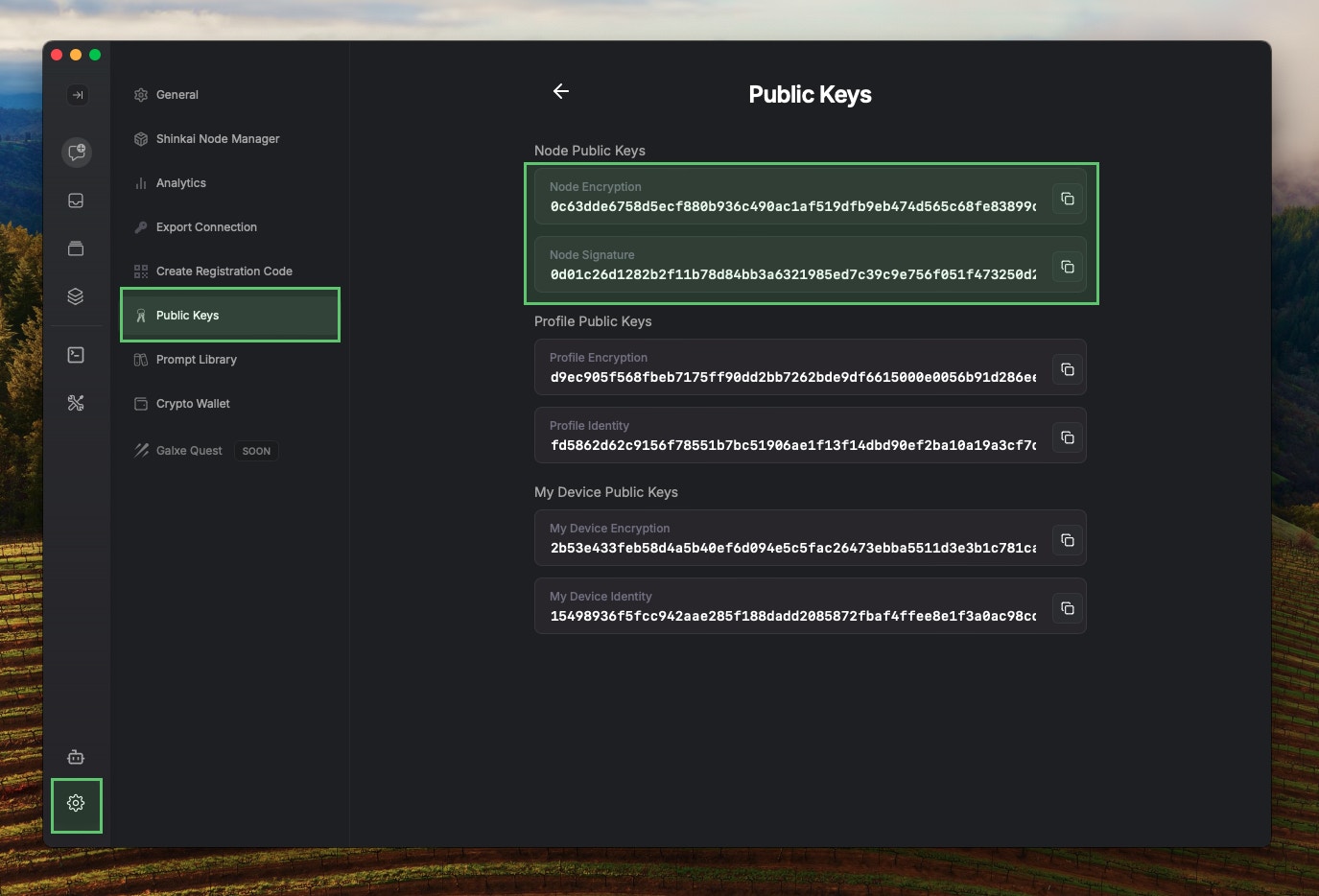
Settings > Public Keys.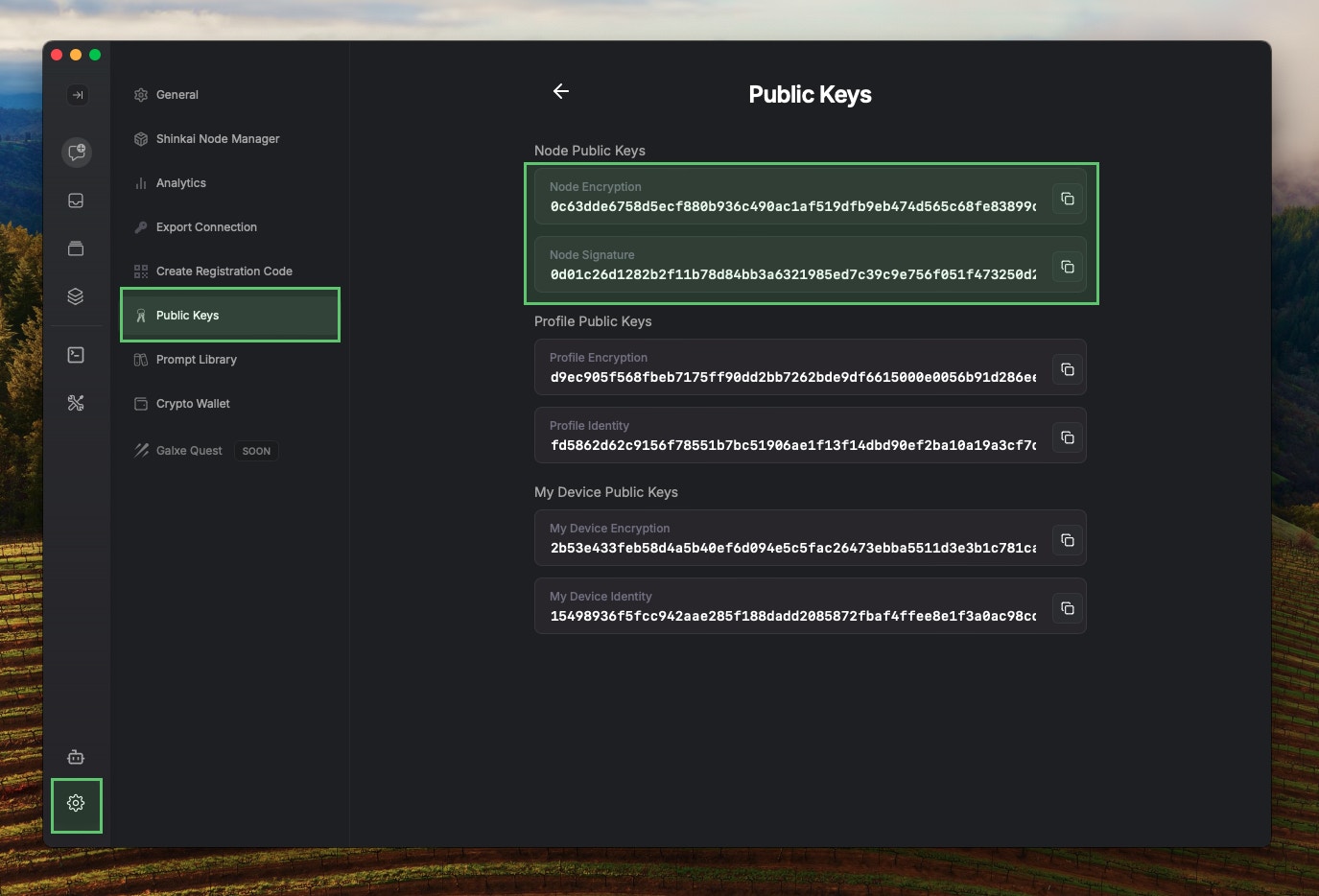
Node Public Keys.2
Paste the Keys in Your Shinkai Profile
Go to your profile > Click your 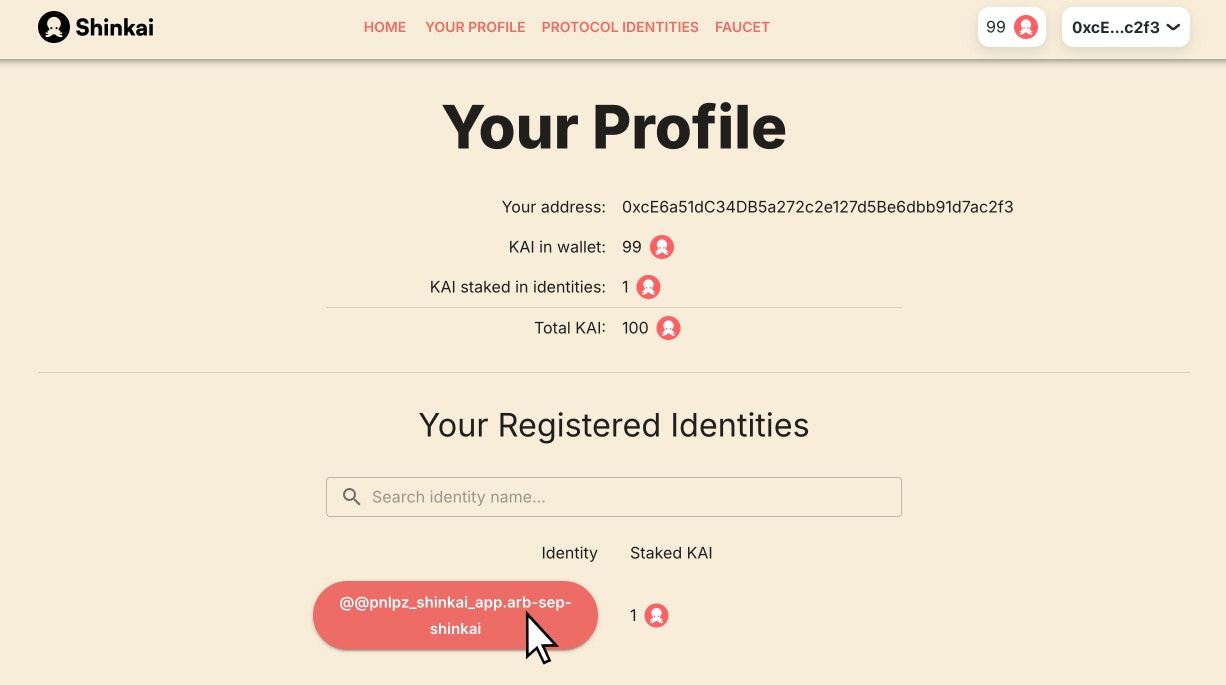
identity button.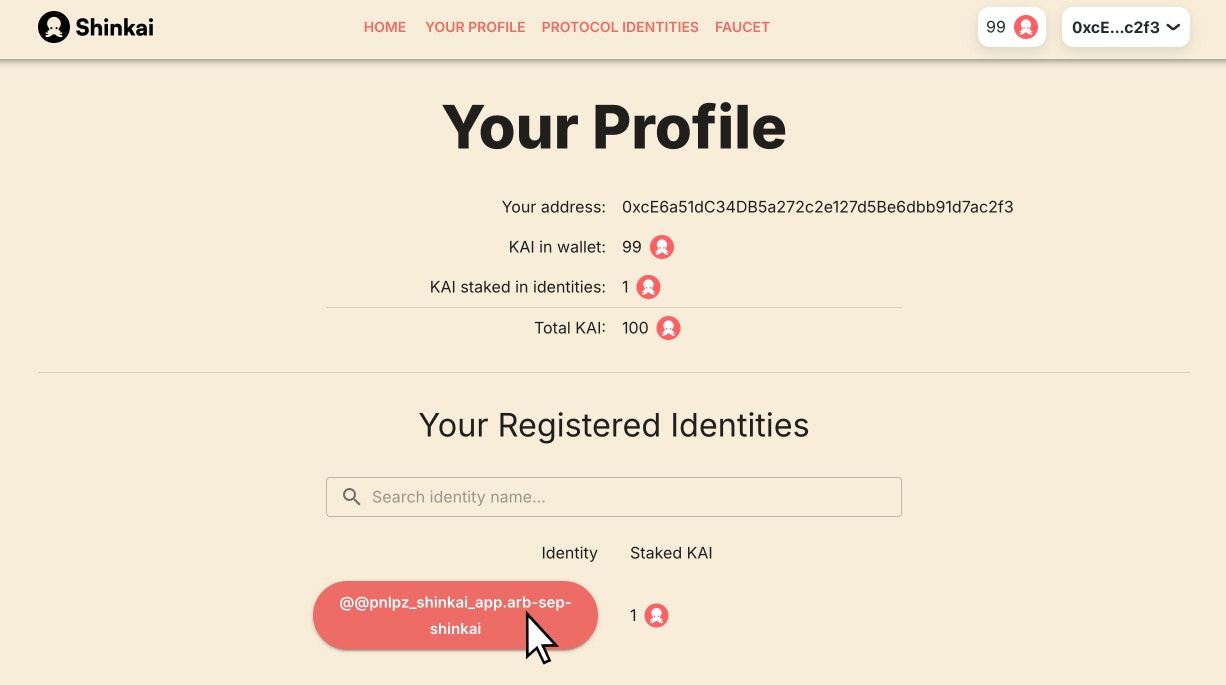
edit button > Paste your Node Public Keys as follows:- Node Encryption Key > Encryption Public Key
- Node Signature > Signature Public Key
-
Node address: Enable the
Use Proxyoption and addrelayer_pub_01.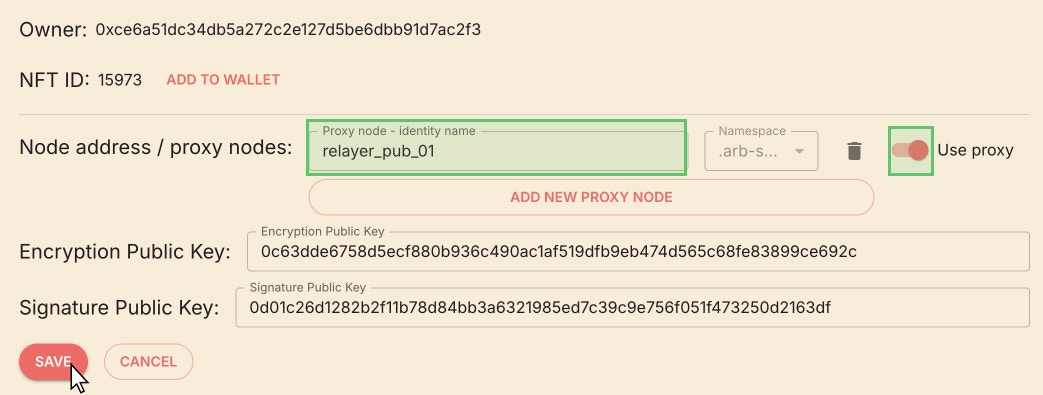
Save the changes.3
Restart your Shinkai Desktop App
Restart Shinkai desktop so your identity is refreshed.
4
Copy the name of your registered Shinkai Identity
- Open Shinkai Desktop and click on the Settings tab at the bottom left corner of the application.
- Click on the Shinkai Identity input box, input your identity name, and click save. Make sure to include the
@@prefix so your identity looks like@@myidentity.sep-shinkai. - Once you click
save, you will have your identity connected to Shinkai Desktop!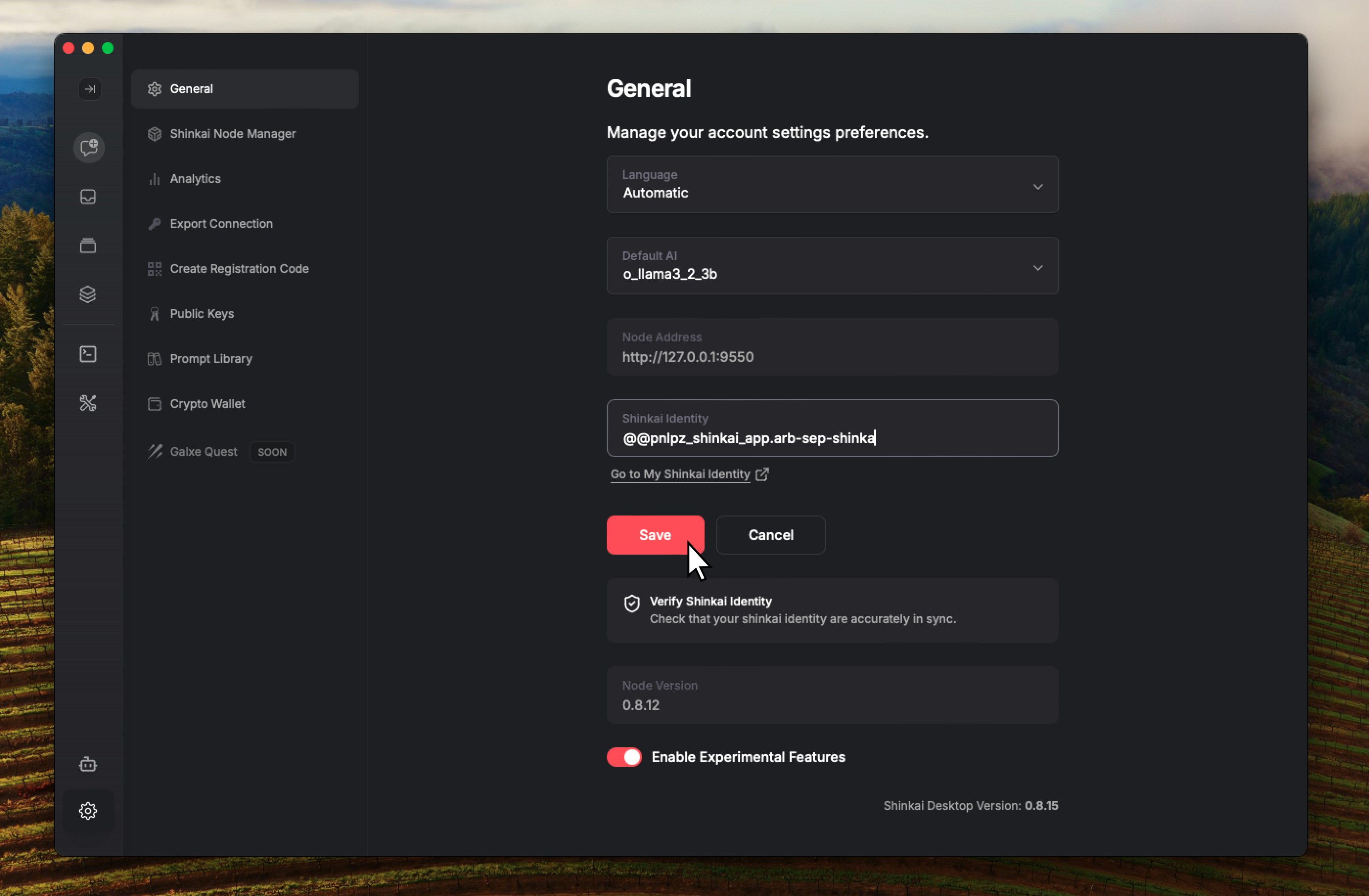
Verifying your Identity
Once you have connected your identity, you can verify the connection by clicking theVerify Shinkai Identitybutton below your Shikai Identity (Settings > General).
You will be redirected to your profile page, and if everything is OK, you will see a green success message:
Your encryption and signature public keys are correctly in sync.