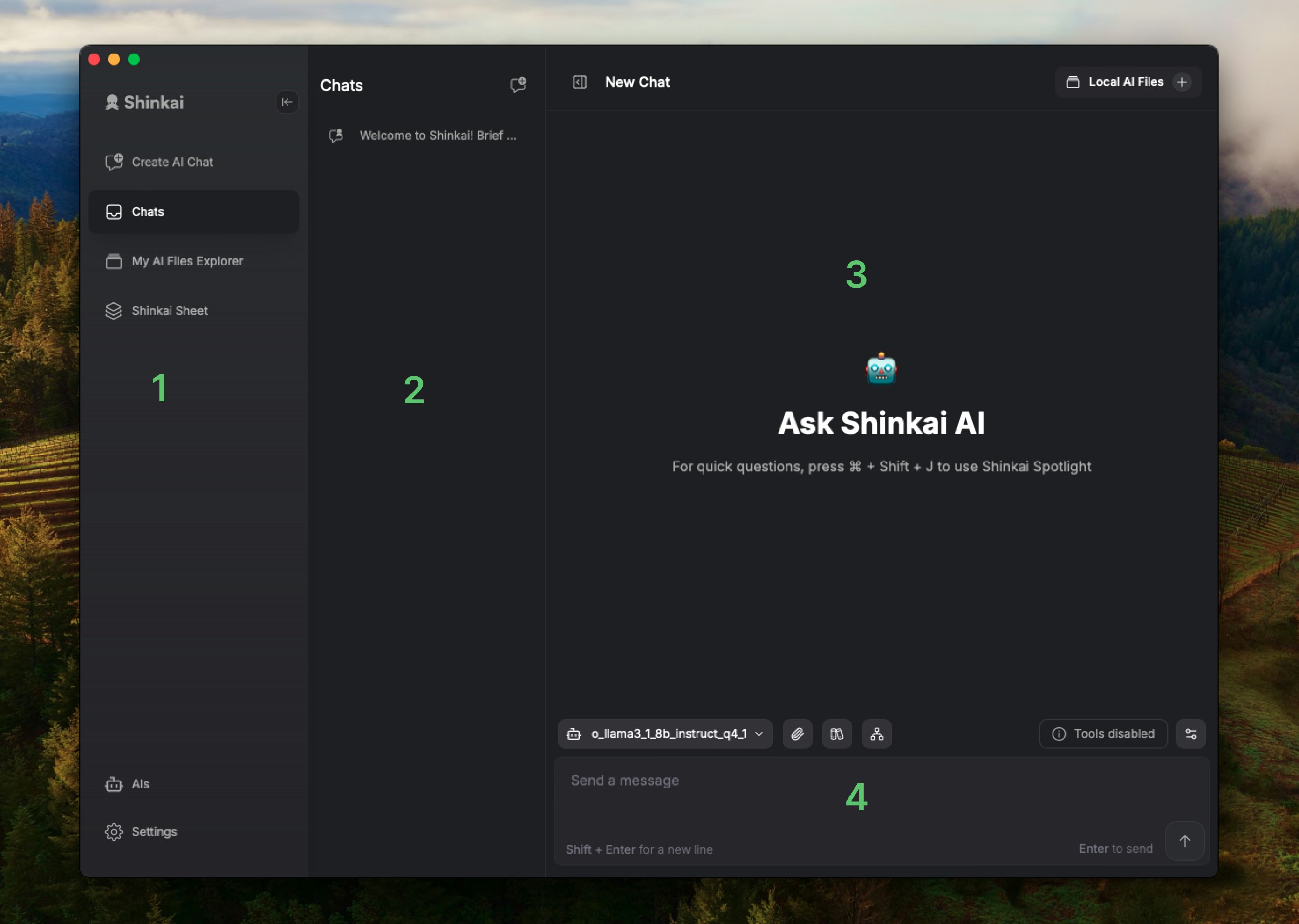Overview
The default view when you opening Shinkai Desktop is theChats view. Here you can see four main sections in your app.
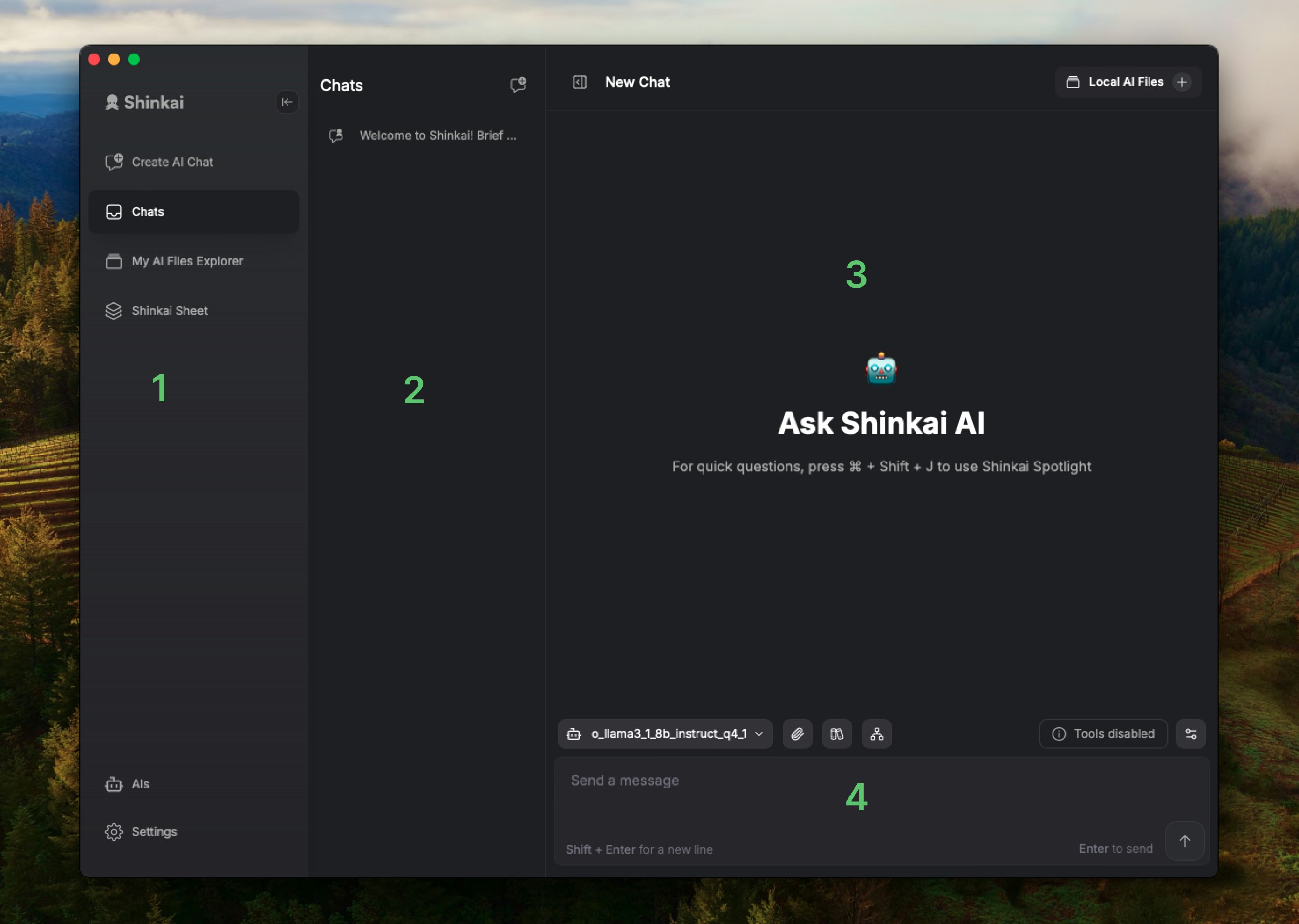
Let’s get down to the different options of the menu, to get you familiarized with the basic tools of Shinkai.
Learning how to interact with your local AI
Chats view. Here you can see four main sections in your app.