Local AI models in Shinkai are powered by Ollama and are constantly being updated.
Understanding AI Models
If you’re looking to install a local AI model but aren’t sure where to start, understanding the key features of each model can make your decision easier. Factors like the number of parameters and quantization levels help determine which model suits your needs. Whether you’re using it for casual text generation or advanced AI tasks, learning these basics ensures you pick the right model for your device and tasks. Let’s break down these features to help guide your choice.You might find models versions specified as this:
model_8b-v.23-q3_K_S.
Here’s a breakdown of what each part likely means:- model - the name of the model.
- 8b - stands for 8 billion parameters.
- v.23 - might represent the version or a specific variant of the model.
- q3 - refers to quantization at level 3.
- K - likely refers to the type of quantization strategy used.
- S - might stand for a specific optimization applied to this model, such as speed improvements or memory efficiency tweaks.
AI Models Comparison
Choosing the right AI model depends on the task you want to perform and the specs of your device. Models may have different versions to install, here are a few examples:| Model | Parameters | Quantization | Best For |
|---|---|---|---|
| Llama3.1 | 8B, 70B, 405B | Q8, FP16 | Advanced tools, large-scale tasks |
| Gemma2 | 2B, 9B, 27B | Q8 | Efficient text generation and language tasks |
| Mistral-Nemo | 12B, 70B | Q4 | Long-context tasks, multi-lingual support |
| Qwen2 | 0.5B, 1.5B, 7B, 72B | Q4, Q8 | Text processing, general AI tasks |
| Deepseek-Coder | 16B, 236B | Q8, FP16 | Code generation, fill-in-the-middle tasks |
| CodeGemma | 2B, 7B | Q8 | Code generation, instruction-following tasks |
Browsing Local AI Models in Shinkai
Shinkai offers you a wide array of models to choose from. To browse the whole list of local AI models in Shinkai, click theAIs option of the left side menu > Click the Show all models option below the recommended models.
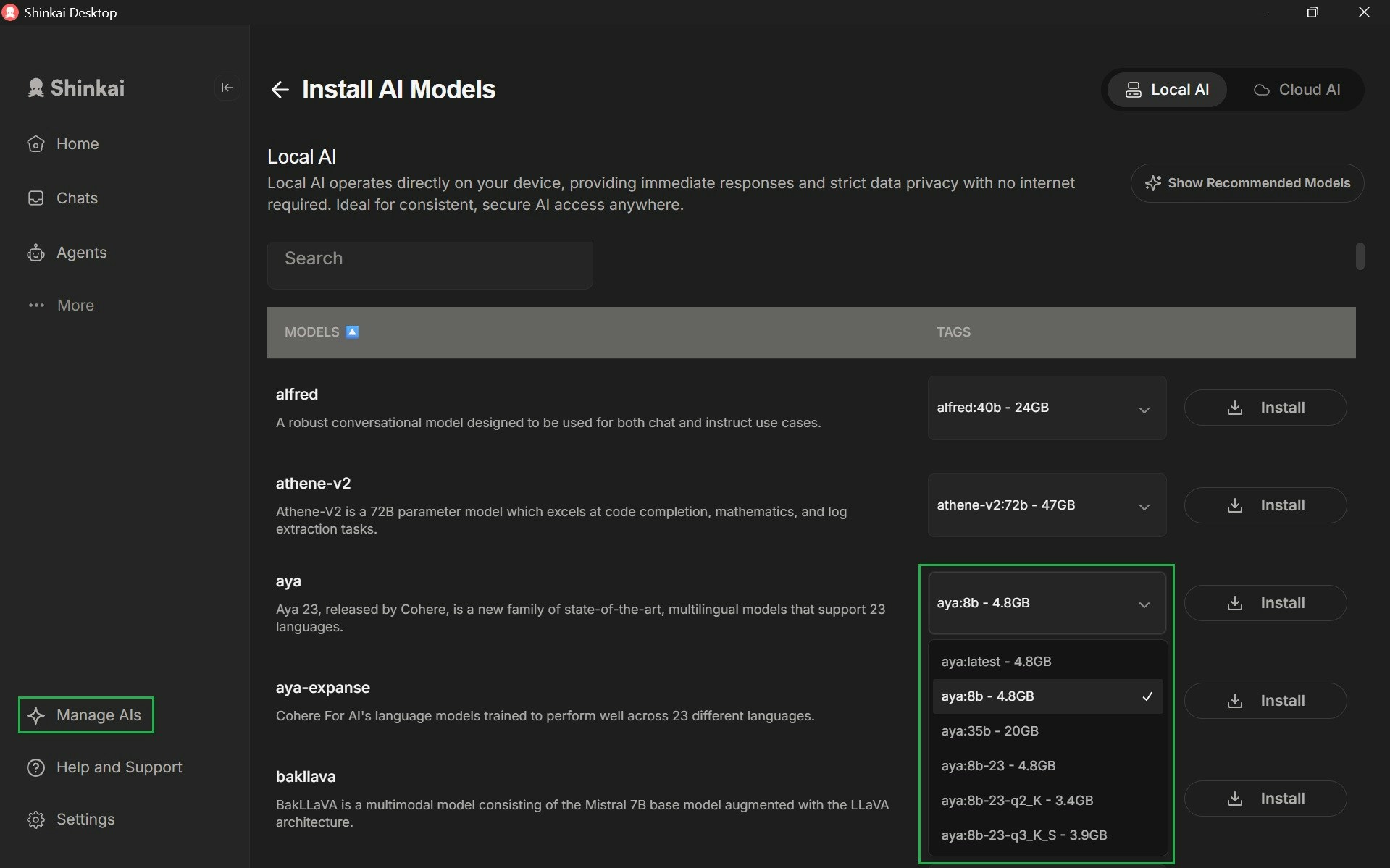
Tags column next to each model you can see that each offers several size variants (e.g., 8b, 35b). These numbers refer to the number of parameters in the model, which directly affect the model’s performance, speed, and the hardware resources required.