Overview
The first options of the side menu are reserved for chats. The first one leads you directly into a new chat creation, while the second opens the view of all chats.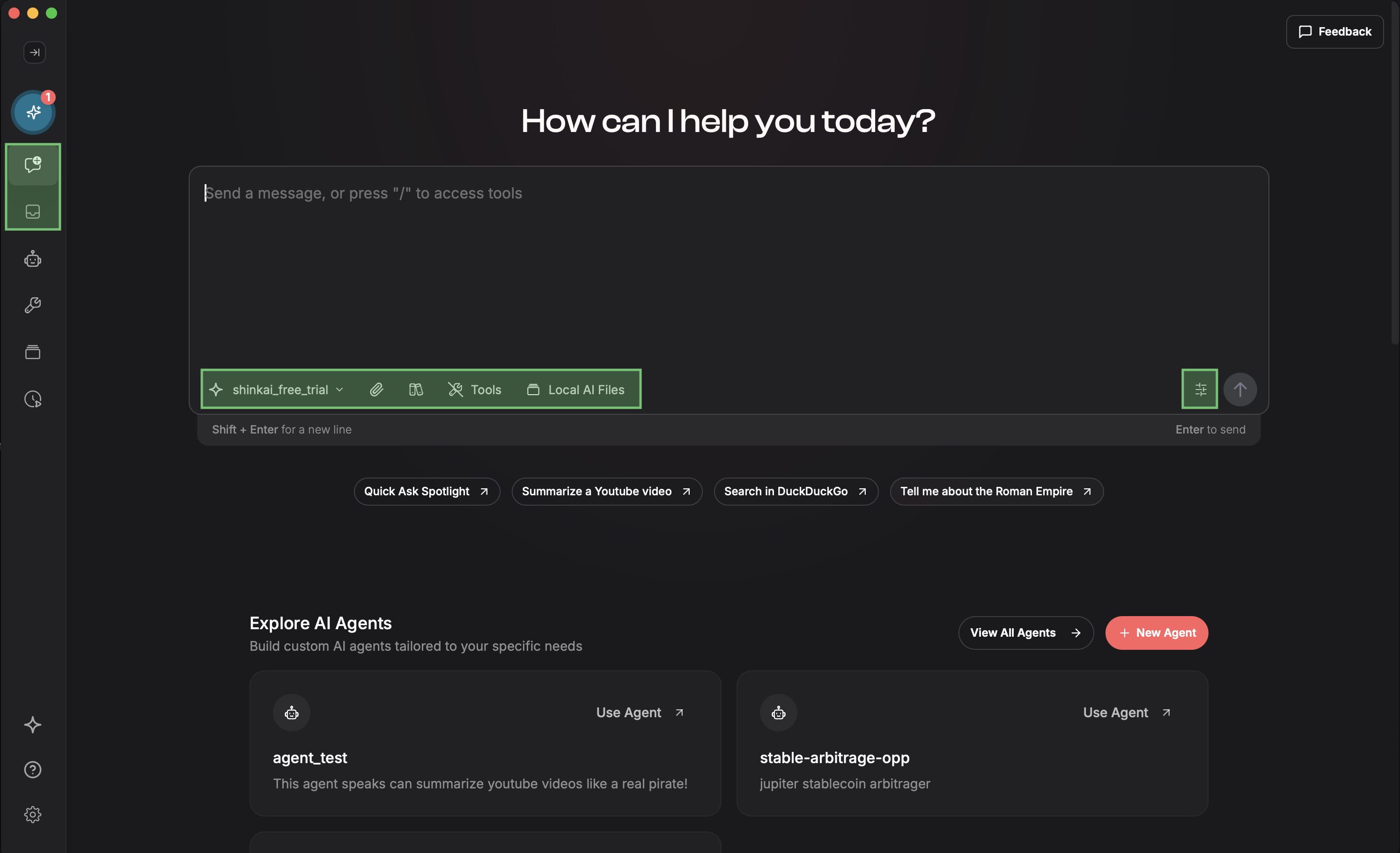
Creating a new AI chat
When creating a new chat there are different settings you can adjust:Select your AI model
Select your AI model
The first dropdown menu displays all the models and agents you have installed, allowing you to change them easily.
Learn more about AI Model installation here or Agent Creation.
Upload a file
Upload a file
You can upload files to the chat to help the AI understand specific contexts and to ensure getting more accurate responses.
Most used file formats supported:
csv, docx, json, md, pdf, txt, xlsx.Activate Tools
Activate Tools
You can enable tool usage which allow the AI to perform specific tasks and interact with different systems. When activated, these tools enhance the AI’s capabilities, allowing it to assist you with tasks like navigating the web, file operations, data analysis, or external API interactions.
The available tools depend on your configuration and installed tools in the Tool section.
Prompts Library
Prompts Library
Shinkai comes with an extensive list of ready-to-use prompts. Just click on the books icon and the list will appear on the right side of your app.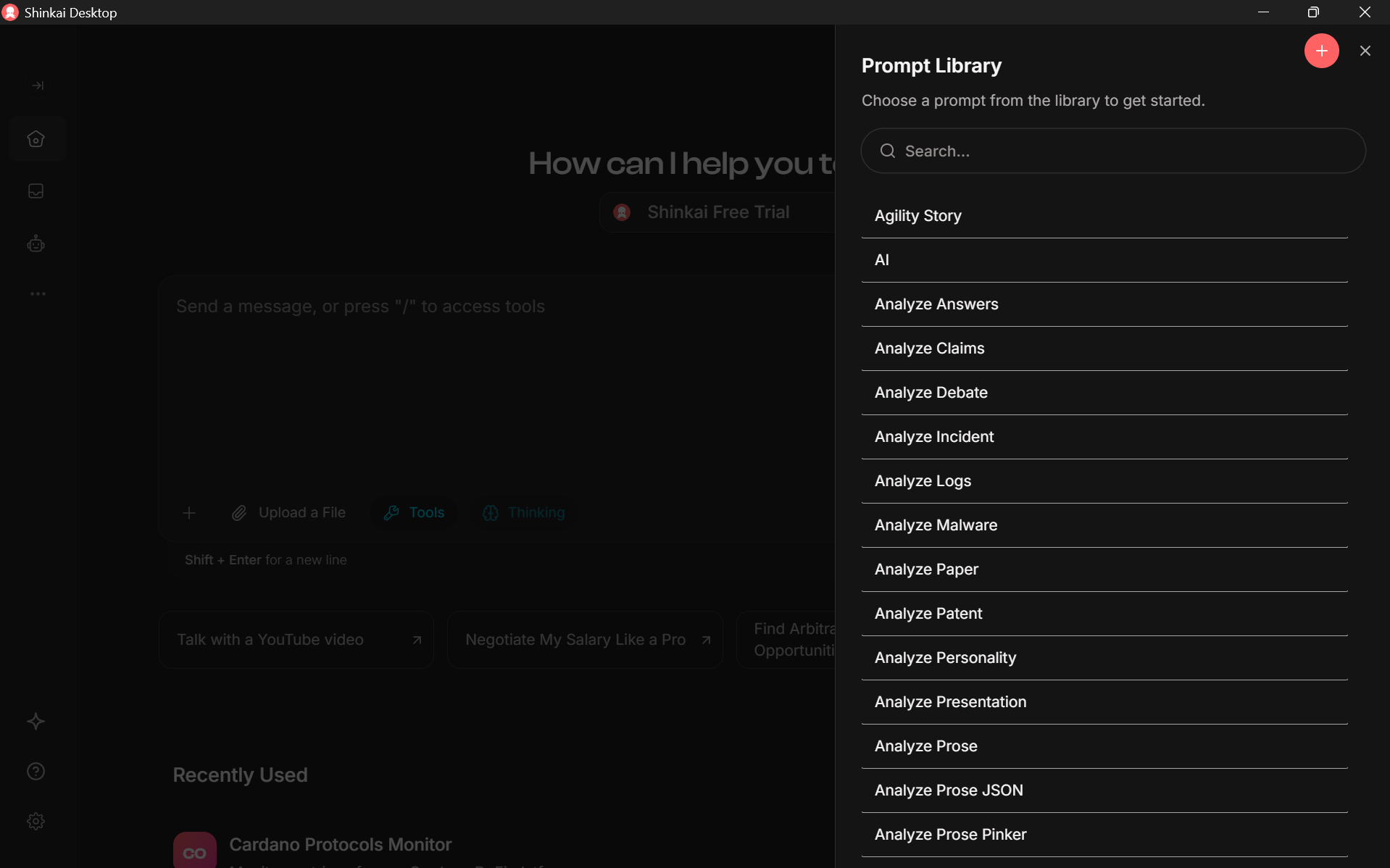
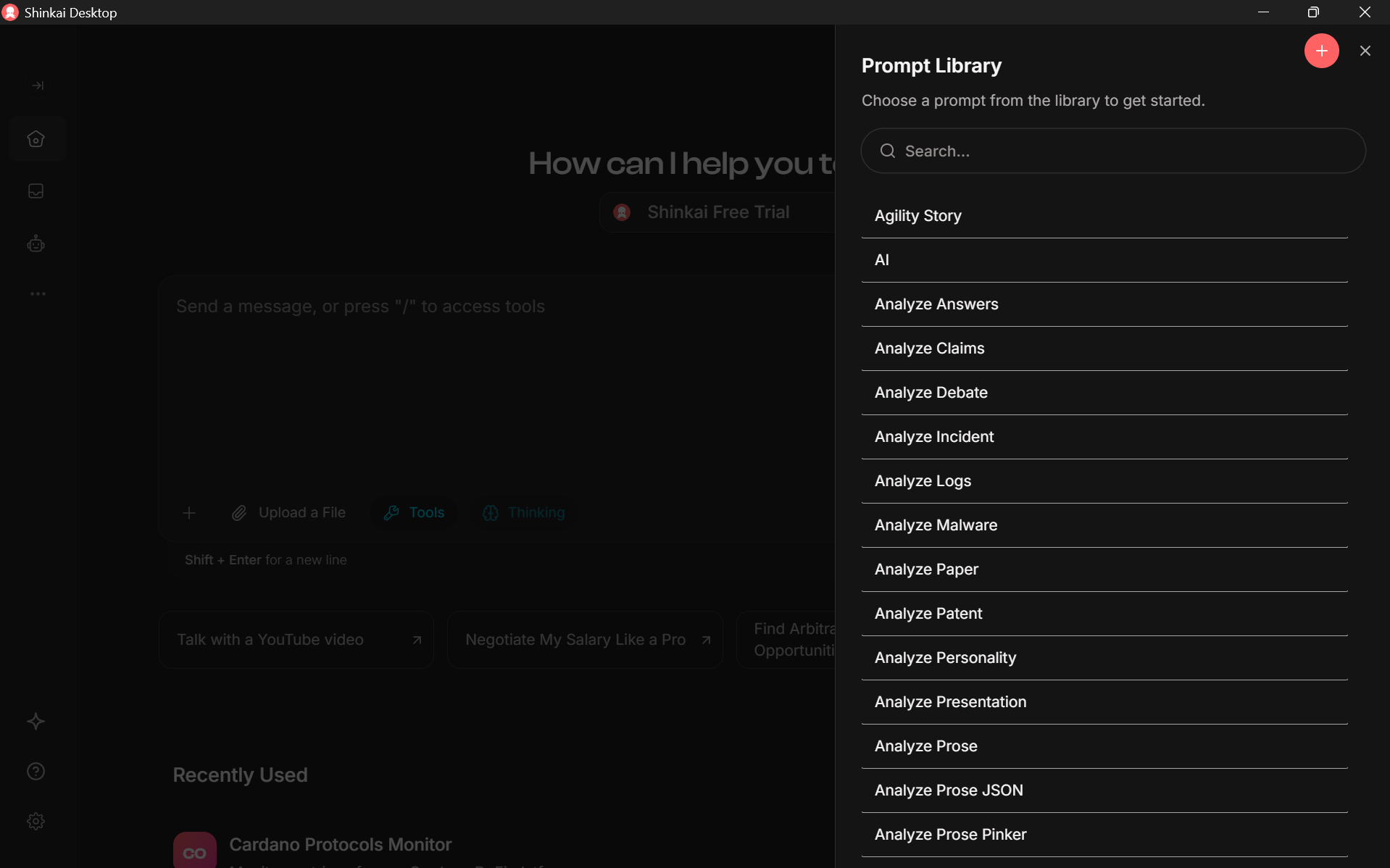
Local AI files
Local AI files
You can add your local files or folders to provide robust context to the AI. Learn more about Files Manager here.
File formats supported:
csv, docx, json, md, pdf, txt, xlsx.Chat Settings
Chat Settings
You can access chat settings to adjust how the model generates text.By adjusting these settings, you can fine-tune the balance between creativity and accuracy, depending on the nature of your project or conversation.